Getting started
MIRACL can be run in the command-line or by using its GUI.
Command-line
Note
If you have installed MIRACL locally, run
source activate miracl first to start its virtual environment.
To look at available modules, invoke the help menu:
$ miracl -h
The following menu should be printed to the terminal:
usage: miracl [-h] {connect,conv,flow,lbls,reg,seg,sta,utils} ...
positional arguments:
{connect,conv,flow,lbls,reg,seg,sta,utils}
connect connect functions
conv conv functions
flow workflows to run
lbls Label manipulation functions
reg registration functions
seg segmentation functions
sta STA functions
sta STA functions
utils Utils functions
optional arguments:
-h, --help show this help message and exit
If you want information about a particular module you can call it with -h.
Let’s use the conv module as an example. Invoke its help menu using:
$ miracl conv -h
You should get:
usage: miracl conv [-h] {tiff_nii,nii_tiff,set_orient,gui_opts} ...
positional arguments:
{tiff_nii,nii_tiff,set_orient,gui_opts}
tiff_nii convert Tiff stacks to Nii
nii_tiff convert Nii volume to Tiff stack
set_orient Set orientation tag with GUI
gui_opts GUI options
optional arguments:
-h, --help show this help message and exit
For accessing the help menu of a specific function in the conv module,
say tiff_nii, type:
$ miracl conv tiff_nii -h
You should get:
usage: Converts Tiff images to Nifti
A GUI will open to choose your:
- < Input CLARITY TIFF dir >
----------
For command-line / scripting
Usage: miracl conv tiff_nii -f [Tiff folder]
Example: miracl conv tiff_nii -f my_tifs -o stroke2 -cn 1 -cp C00 -ch Thy1YFP -vx 2.5 -vz 5
required arguments:
-f dir, --folder dir Input CLARITY TIFF folder/dir
optional arguments:
-d , --down Down-sample ratio (default: 5)
-cn , --channum Chan # for extracting single channel from multiple channel data (default: 0)
-cp , --chanprefix Chan prefix (string before channel number in file name). ex: C00
-ch , --channame Output chan name (default: eyfp)
-o , --outnii Output nii name (script will append downsample ratio & channel info to given name)
-vx , --resx Original resolution in x-y plane in um (default: 5)
-vz , --resz Original thickness (z-axis resolution / spacing between slices) in um (default: 5)
-c [ ...], --center [ ...] Nii center (default: 0,0,0 ) corresponding to Allen atlas nii template
-dz , --downzdim Down-sample in z dimension, binary argument, (default: 1) => yes
-pd , --prevdown Previous down-sample ratio, if already downs-sampled
-h, --help Show this help message and exit
To run the function with an input dir called input_tiff_dir, a down-sampling
factor of 5 and an output called test, you would type:
$ miracl conv tiff_nii -f input_tiff_dir -d 5 -o test
GUI
To run the main GUI:
$ miraclGUI
The GUI should open:
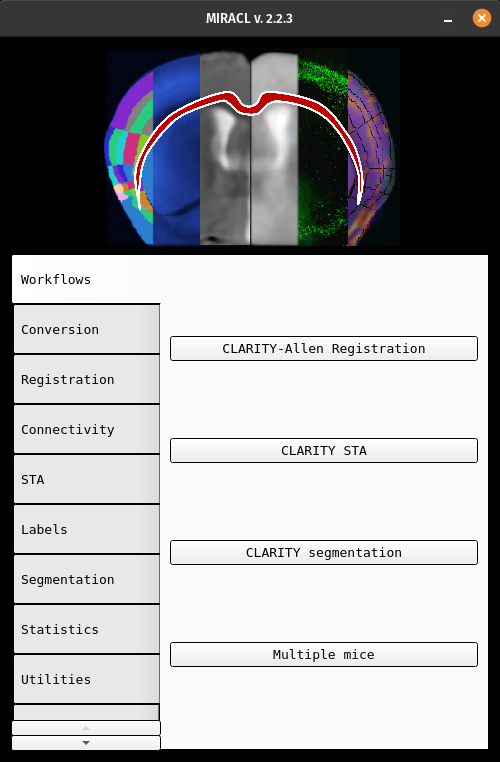
To get the GUI of a specific function, run it without arguments, for example:
$ miracl conv tiff_nii
Not all functions have GUIs yet…we are working on it!!!
See also
Check the rest of the tutorials for more detailed documentation on modules and functions